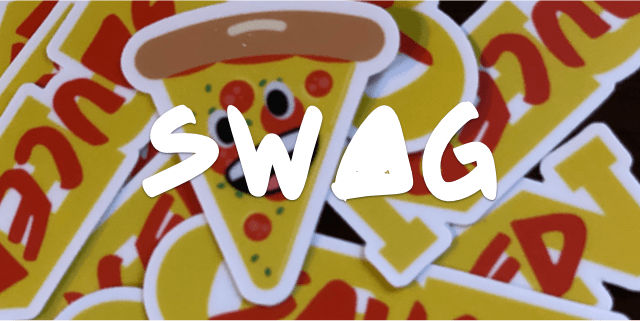This is a full-stack TypeScript powered swag shop using:
-
Frontend:
- Next.js and SWR
- react-stripe-js for Donating
- use-shopping-cart for Stickers
-
Backend
- Global CSS styles
- Implementation of a Layout component that loads and sets up Stripe.js and Elements for usage with SSR via
loadStripehelper: components/Layout.tsx. - Stripe Checkout
- Custom Amount Donation with redirect to Stripe Checkout:
- Frontend: pages/donate-with-checkout.tsx
- Backend: pages/api/checkout_sessions/
- Checkout payment result page that uses SWR hooks to fetch the CheckoutSession status from the API route: pages/result.tsx.
- Custom Amount Donation with redirect to Stripe Checkout:
- Stripe Elements
- Custom Amount Donation with Stripe Elements & PaymentIntents (no redirect):
- Frontend: pages/donate-with-elements.tsx
- Backend: pages/api/payment_intents/
- Custom Amount Donation with Stripe Elements & PaymentIntents (no redirect):
- Webhook handling for post-payment events
- By default Next.js API routes are same-origin only. To allow Stripe webhook event requests to reach our API route, we need to add
micro-corsand verify the webhook signature of the event. All of this happens in pages/api/webhooks/index.ts.
- By default Next.js API routes are same-origin only. To allow Stripe webhook event requests to reach our API route, we need to add
- Helpers
- utils/api-helpers.ts
- helpers for GET and POST requests.
- utils/stripe-helpers.ts
- Format amount strings properly using
Intl.NumberFormat. - Format amount for usage with Stripe, including zero decimal currency detection.
- Format amount strings properly using
- utils/api-helpers.ts
Copy the .env.local.example file into a file named .env.local in the root directory of this project:
cp .env.local.example .env.localYou will need a Stripe account (register) to run this sample. Go to the Stripe developer dashboard to find your API keys and replace them in the .env.local file.
NEXT_PUBLIC_STRIPE_PUBLISHABLE_KEY=<replace-with-your-publishable-key>
STRIPE_SECRET_KEY=<replace-with-your-secret-key>Now install the dependencies and start the development server.
npm install
npm run devFirst install the CLI and link your Stripe account.
Next, start the webhook forwarding:
stripe listen --forward-to localhost:3000/api/webhooksThe CLI will print a webhook secret key to the console. Set STRIPE_WEBHOOK_SECRET to this value in your .env.local file.
After deploying, copy the deployment URL with the webhook path (https://your-url.now.sh/api/webhooks) and create a live webhook endpoint in your Stripe dashboard.
Once created, you can click to reveal your webhook's signing secret. Copy the webhook secret (whsec_***) and add it as a new environment variable in your Vercel Dashboard:
- Select your newly created project.
- Navigate to the Settings tab.
- In the general settings scroll to the "Environment Variables" section.
After adding an environment variable you will need to rebuild your project for it to become within your code. Within your project Dashboard, navigate to the "Deployments" tab, select the most recent deployment, click the overflow menu button (next to the "Visit" button) and select "Redeploy".
You can deploy this app to the cloud with Vercel (Documentation).