-
Notifications
You must be signed in to change notification settings - Fork 8
Home
- Install the .NET Framework 4.7.2 Runtime if you don't have it already.
- Download the latest version of Valheim Save Shield (VSS).
- Unzip the VSS app files wherever you want.
- Run ValheimSaveShield.exe
When you run VSS, it automatically monitors your Valheim saves for changes and then makes a backup of new saves. If you need to restore a backup, just select it in the list, right-click it, click the restore option, and it will be restored to your active Valheim save folder.
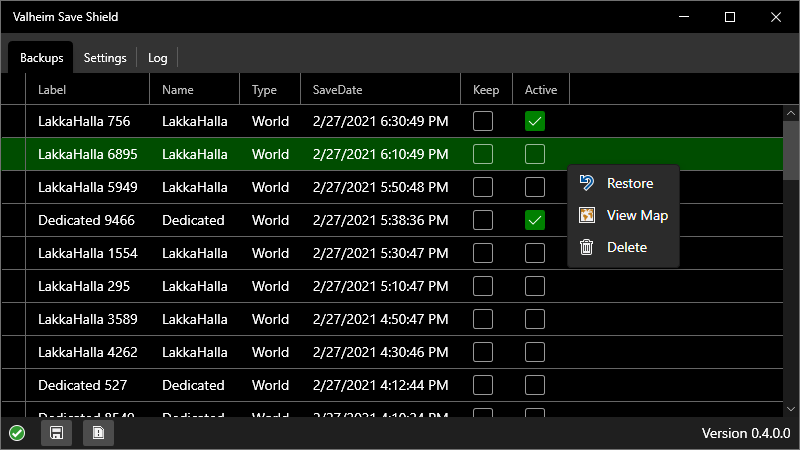
When you launch the app, you'll see this list of the current save backups (you won't have any backups at first). The "Label" to the name of the character/world save plus some digits. You can change the label by double-clicking in that cell and typing in something new. The "Keep" column is to mark particular backup saves that you want to keep so they aren't automatically deleted when the maximum number of backup saves is reached. The "Active" column indicates if a backup is also a currently active game save. The right-click menu also includes options for deleting backups and viewing world maps for world saves.
The green icon in the bottom left indicates that the latest saves are backed up. The save icon next to it is enabled whenever one or more of the game's active saves are not backed up.
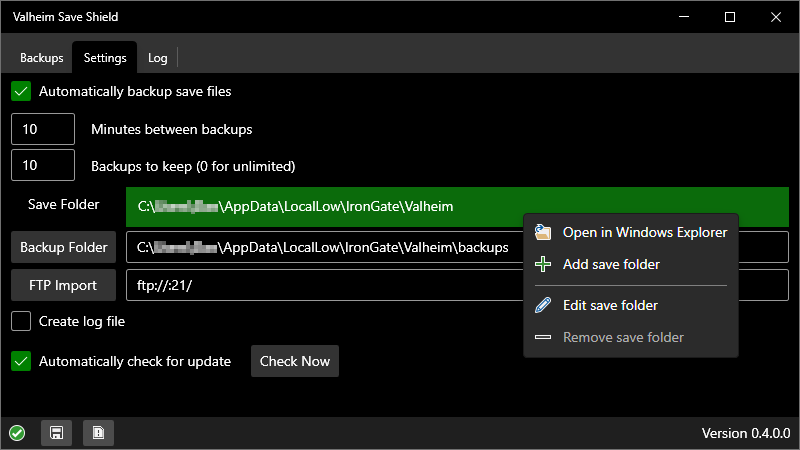
In the Settings tab, you can set whether to automatically backup, the minimum number of minutes between automatic backups, and the maximum number of backups to keep. Note that the game only saves every 20 minutes, so don't expect to get backups more frequently than that (unless you use the save command in-game). But setting the backup frequency to less than 20 minutes will ensure that you always get a backup when the game saves.
You can also choose where your Valheim saves are kept and your backup saves should be stored. The app should automatically detect where your Valheim saves are kept, but you can reset it here if you need to. If you right-click on either box showing the path to your saves or your backups, you get the option to open a Windows Explorer window in that folder. Right-clicking the save location box also gives you the options to add an additional save location, edit an existing save location, or remove a save location (if you already have more than one). You generally won't need additional save locations unless you're running one or more dedicated servers. Whichever folder you select for a save location should itself contain at least a "worlds" folder, and if not a dedicated server also a "characters" folder. DO NOT directly select the folder containing your Worldname.db and Worldname.fwl files; select the folder containing that "worlds" folder as the save folder.
The FTP Import button allows you to also backup world saves from a remote Valheim dedicated server to which you have FTP access (thanks to philip06 for original implementation of this feature).
The "Create log file" option just creates a log file in the app folder that contains the output from the "Log" tab in the app. Mostly only useful for bug tracking if something's causing the app to crash. The "Automatically check for update" option causes the app to check for a new version when it is started. You can also check manually by clicking the button.
When you download a new version from the releases page, put all the files from the .zip archive in the same folder you currently have VSS installed, overwriting all existing files. Installing to a different folder will likely reset all your settings to default.