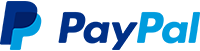Browse and open your files easily
SystemTrayMenu is an open source 'Desktop Toolbar' or 'Start Menu' alternative. It offers a clear, personalized menu which can be controlled via keyboard, mouse or touchscreen. Files, links and folders are organized in several levels as dropdown menus. Various options like appearance, hotkey, autostart and behavior can be adjusted.
- Shortcuts to folders or to network paths are resolved. Their content is displayed like a folder.
- The search function allows you to define hotkey sequences to find and open items.
- The menu stays open, if starting several applications and mouse still on the menu or if a script steals the focus for a short time.
- Menu appears transparent in case it has no focus and closes automatically when you leave the menu.
- A scrollbar appears when there are too many items, which can also be controlled via mouse wheel.
- Supports drag and drop to open an item with an application or to copy it to the desktop.
- There is a possiblity to create URL shortcuts including the browser icon via drag and drop the URL from the browser into the menu.
Controlled via keyboard and like the 'Start Menu' - Demo
Controlled via mouse and like the 'Desktop Toolbar' - Demo
| Shortcut | Function |
|---|---|
| Ctrl+Win | Open SystemTrayMenu (Shortcut can be configured) |
| ↑/↓ | Navigate items within a menu |
| ←/→ | Navigate through menus |
| Return | Open selected item |
| Apps | Open Explorer Context Menu |
| Tab | Switch to next/previous menu (also via Shift+Tab) |
| Esc | Close SystemTrayMenu |
deskmodder.de 2020/07/18 | deskmodder.de 2021/11/14 | trishtech.com | ghacks.net | shrayas.com | reviewsapp.org | thewindowsclub.com | br.atsit.in | nesabamedia.com | soluciones.link | de.moyens.net | windowsreport.com | onmsft.com | Gamestar | starchart.cc
What do I have to do as first steps?
SystemTrayMenu is portable, so it does not need to be installed. After downloading e.g. SystemTrayMenu-1.2.6.0.zip, unzip the folder, then start SystemTrayMenu.exe. If you prefer an installation there is the possibility to install SystemTrayMenu via the Microsoft Store.
-
Step: After starting the application the first time you have to choose the root directory.
In this directory you should put shortcuts, files and folders (App, Game, Script, URL, Network),
which you are often using and especially when you can not find them over the windows start menu search.
You can also consider to put there all files from your desktop. -
Step: Move the SystemTrayMenu icon by drag and drop from the system tray into the taskbar below.
- Step: 'Right click' on taskbar item -> 'Pin to taskbar'
Now it is ready to start - just click on the icon in the system tray or the taskbar or press the hotkey (Ctrl + LWin) to open the SystemTrayMenu.
How can I change the root directory?
You can change the root directory in the settings menu, which can be opened by right clicking on the icon in the system tray.
What does the hotkey do?
In the settings menu you can choose a hotkey to open and close the SystemTrayMenu.
Can the SystemTrayMenu launch on windows startup?
Yes, you can select this option in the settings menu, which can be opened by right clicking on the icon in the systen tray.
How can I add Windows 'Shutdown' or Windows 'Restart'?
Create a file 'Shutdown.bat' : Shutdown.exe -s -t 00. Create a file 'Restart.bat'. Shutdown.exe -r -t 00.
Make shortcuts of the files and maybe also set an icon to the shortcut. Rename the link to e.g. 'xx Shutdown'. Either put it directly into the root folder or include the files via option 'Folders'. There you could also hide the scripts by default and only show it when searching e.g. 'xx'. Then you can shutdown your PC with: hotkey + xx + Enter
How can I switch sound between 'Speaker' and 'Headset'?
Download NirCmd, put nircmd.exe to your preferred location.
Create a file 'Speaker - Audio.bat':
"D:\<preffered location>\nircmd\nircmd.exe" setdefaultsounddevice "VSX-521" 1
Create a file 'Headset - Audio.bat':
"D:\<preffered location>\nircmd\nircmd.exe" setdefaultsounddevice "Speakers" 1.
Then you can switch between speaker and headset with: hotkey + headset + Enter
How can I move the 'Recycle Bin' from the Desktop into the STM?
Create a shortcut of 'Recycle Bin' and put it into STM. Then hide it from desktop: To find the option, right-click on the desktop, choose “Personalize,” and then click “Desktop Icon Settings” in the left sidebar. Uncheck the “Recycle Bin” box and click “OK” to save your changes. Then you can e.g. empty your 'Recycle Bin' with: hotkey + recycle + Keys.App (to open context menu) + b (context menu shortcut for 'Empty Recycle Bin') + Enter
Which options are there to control the behavior via taskbar item?
By default, the 'Show in Taskbar' option is activated, which means there is shown an active form in the taskbar which can be used to open and close the menu via activate and deactivate event, e.g. also via Alt + Tab.
When you switch off the option, there is no active form in the taskbar. When you start the application, then other instances will be killed and a new one started. This behavior can be changed via
If the shortcut is pressed then via the taskbar item, we need more time to show the menu (because we have to start an extra process which tells the first to open).
If a problem has occured or you have ideas or questions, you are welcome to contact us:
Find more FAQ topics here: SystemTrayMenu FAQ
Some antiviruses might flag this program as malicious, but it is not! The source is open, so you can compile it yourself.
If you would like to contribute, you are very welcome.
If you are considering a feature, need guidance, or want to talk about an idea, don't hesitate to create an issue or a discussion here.
When contributing please respect the style used by the codebase and consider the following rules:
- Fix warnings shown by code analyzers.
- Increase the version in the assembly file.
- Add a commit message like:
[Feature] Show icon in taskbar when application is running (#115), version 0.11.1.9
- Commit either directly to the master branch or create a new branch if you are not sure with your changes https://guides.github.com/activities/hello-world/.
- Update the issue and set the status to closed.
Special thanks to our productive contibutors!
Thanks for ideas, reporting issues and contributing!
#123 Mordecai00, #125 Holgermh, #135 #153 #154 #164 jakkaas, #145 Pascal Aloy, #153 #158 #160 blackcrack, #162 HansieNL, #163 igorruckert, #171 kehoen, #186 Dtrieb, #188 #189 #191 #195 iJahangard, #195 #197 #225 #238 the-phuctran, #205 kristofzerbe, #209 jonaskohl, #211 blacksparrow15, #220 #403 Yavuz E., #229 #230 #239 Peter O., #231 Ryonez, #235 #242 243 #247, #271 Tom, #237 Torsten S., #240 video Patrick, #244 Gunter D., #246 #329 MACE4GITHUB, #259 #310 vanjac, #262 terencemcdonnell, #269 petersnows25, #272 Peter M., #273 #274 ParasiteDelta, #275 #276 #278 donaldaken, #277 Jan S., #282 akuznets, #283 #284 #289 RuSieg, #285 #286 dao-net, #288 William P., #294 #295 #296 Stefan M., #225 #297 #298 #299 #317 #321 #324 #330 #386 #390 #401 #402 #407 #409 #414 #416 #418 #428 #430 #443 chip33, #298 phanirithvij, #306 wini2, #370 dna5589, #372 not-nef, #376 Michelle H., #377 SoenkeHob, #380 #394 TransLucida, #384 #434 #435 boydfields, #386 visusys, #387 #411 #444 yrctw, #446 timinformatica, #450 ppt-oldoerp, #453 fubaWoW, #454 WouterVanGoey, #462 verdammt89x, #463 #494 Dirk S., #466 Dean-Corso, #488 DailenG, #490 TrampiPW, #497 Aziz, #499 spitzlbergerj,
- Give a star, follow, watch, fork
- Help us to improve SystemTrayMenu via Feedback or Show and tell how you use it
- Don't hesitate to donate via PayPal if you appreciate SystemTrayMenu and would like to support our work:
- Become a
- Like, rate, share, comment, watch, tweet, join SystemTrayMenu (see also list in the top of readme)
(Sponsors are listed here in the ReadMe and in the application about menu)
- Stefan Mahrer
- boydfields
- RuSieg
- igor-davidov
- Ralf K.
- Tim K.
- Georg W.
- donaldaken
- Marc Speer
- Cito
- Peter G.
- Traditional_Tap3954
- Maximilian H.
- Jens B.
- spitzlbergerj
- Udo N.
- carmabl
- DiSchGue
)

































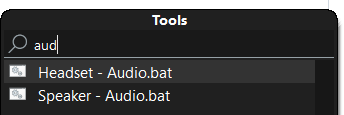

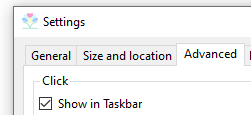
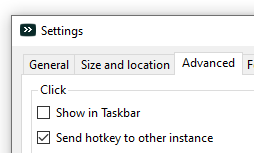
)
-darkturquoise?label=Download%20framework%20(click%20here))